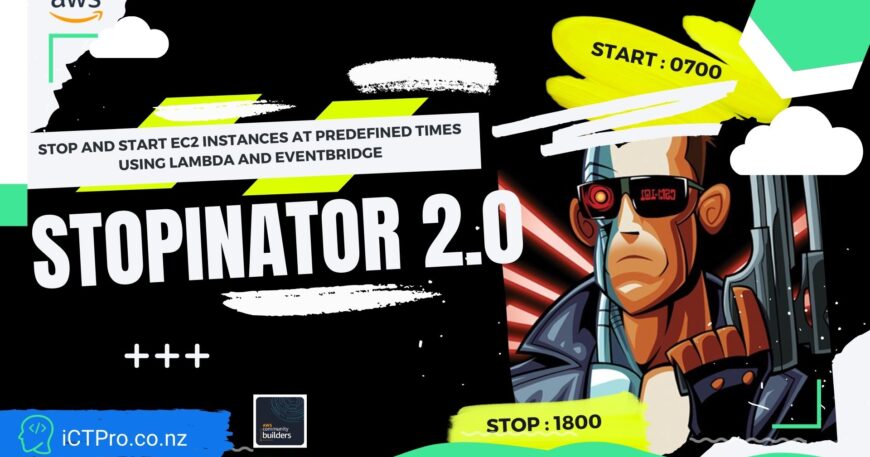Stop and Start EC2 instances at predefined times Using Lambda and EventBridge – STOPINATOR 2.0 : Day 7
#webdev#python#productivity#devops
DAY 7 – Stop and Start EC2 instances at predefined times Using Lambda and EventBridge – STOPINATOR 2.0
☁️100 days of Cloud- Day Two
✅Follow Me on Twitter

Tweet This Blog – Read on GitHub – Read On iCTPro.co.nz
Stop and Start EC2 instances at predefined times Using Lambda and EventBridge .
Reduce usage of Amazon Elastic Compute Cloud (Amazon EC2) usage by starting and stopping EC2 automatically.
Step 1 Creating a IAM Poly and execution role for Lambda.
Create IAM Policy
Goto IAM in AWS console and Click Policies
and Click Create Policy
Click on the JSON tab then copy and paste below code
{
"Version": "2012-10-17",
"Statement": [
{
"Effect": "Allow",
"Action": [
"logs:CreateLogGroup",
"logs:CreateLogStream",
"logs:PutLogEvents"
],
"Resource": "arn:aws:logs:*:*:*"
},
{
"Effect": "Allow",
"Action": [
"ec2:Start*",
"ec2:Stop*"
],
"Resource": "*"
}
]
}
Name the policy as Stopinator-II and click Create
Create IAM Role
Go to IAM Console and select Roles and click Create Roles
| Comments | Screenshots |
|---|---|
| Select AWS Service |  |
| Then Choose Lambda and click next | |
| Search for AWSLambdaBasicExecutionRole and select it |  |
| Add Stopinator Policy also |  |
| Name the role and Click create role |  |
Create an Lambda Function
STOP Function
| Comments | Screenshots |
|---|---|
| 1. Go to lambda dashboard and click create function | |
| 2. Keep as Author from scratch and Name the function |  |
| 3. Select Runtime | Python 3.9 |
| 4. Permissions, select the created Role |  |
Goto Code and paste
import boto3
region = 'ap-southeast-2'
instances = ['i-xxxxxxxxxxxxxxxxxx,i-xxxxxxxxxxxxxxxxxx']
ec2 = boto3.client('ec2', region_name=region)
def lambda_handler(event, context):
ec2.stop_instances(InstanceIds=instances)
print('stopped your instances: ' + str(instances))
Save and Deploy
Dont forget to add your instance name & your region
START Function
Repeat the steps 1 to 4 and add below code to
import boto3
region = 'ap-south-east-2'
instances = ['i-xxxxxxxxxxxxxxxxxx,i-xxxxxxxxxxxxxxxxxx']
ec2 = boto3.client('ec2', region_name=region)
def lambda_handler(event, context):
ec2.start_instances(InstanceIds=instances)
print('started your instances: ' + str(instances))
Dont forget to add your instance name & your region
Save and Deploy
Testing lambda functions
Select your function and click test and see the lambda function is working as indented.
Schedule time to turn ON and OFF EC2 using EventBridge
Goto EventBridge from AWS console and Click Create rule
| Comments | Screenshots |
|---|---|
| Name the Rule |  |
| Define Pattern, Select Schedule and enter your CRON time. I am keeping 6PM everyday as my stop time .Use this link to create your cron |  |
| Select Target as your Lambda Function for Stoping | Select Stopinator-II-Stop |
| Now click Create |  |
| Repeat the steps for | Strating Instances |
Congratulations you have successfully configured Stopinator 2.0